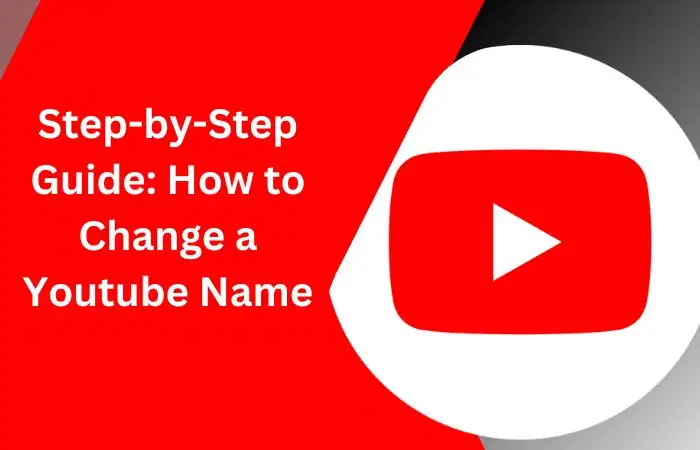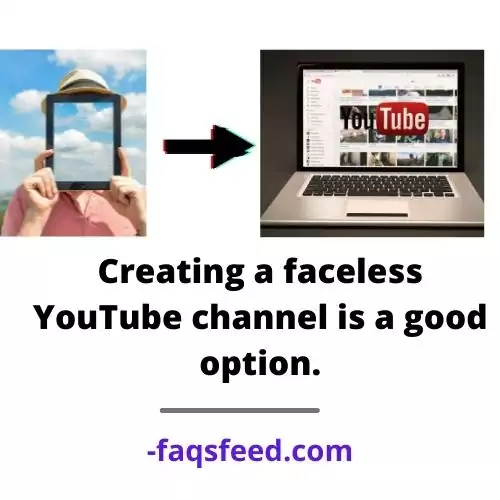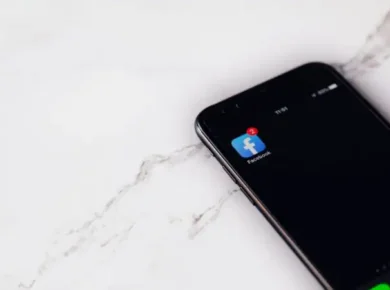If you’re a content creator on YouTube, you know how important your channel name is to your brand. It’s your online identity, and it’s how your viewers will find and remember you. But what happens if you want to change your channel name? Maybe you’re rebranding, or your current name just isn’t resonating with your audience. Whatever the reason, the process of changing your channel name can seem daunting. But fear not, because this step-by-step guide will show you exactly how to change your YouTube channel name in 2023.
We’ll cover everything from choosing a new name to updating your branding, so you can make the transition smoothly and keep your audience engaged. So whether you’re a seasoned YouTuber or just starting out, read on to learn how to change your youtube name and take your brand to the next level.
Why change Your YouTube Name?
There are a number of reasons why you might want to change your YouTube channel name. Maybe your current name is too long or hard to remember, or maybe it’s not descriptive enough. You might be rebranding your channel, or you might be changing the focus of your content. Whatever the reason, changing your channel name can help you to better align your brand with your content and make it easier for viewers to find you.
One of the main benefits of changing your channel name is that it can help you to attract new viewers. If your current name isn’t resonating with your target audience, changing it to something more relevant and memorable can help to increase your visibility and attract new subscribers.
Step-by-Step Process of How to Change a Youtube Name
Step 1: Log in to your YouTube Account
The first step in changing your YouTube name is to sign in to your YouTube account. You’ll need to be signed in to your account in order to access your channel settings and make any changes.
To sign in to your YouTube account, go to the YouTube homepage and click on the ‘Sign In’ button in the top right-hand corner of the screen. Enter your email address and password, and click ‘Sign In’ to access your account. Ensure that you are accessing the YouTube account associated with the channel whose name you wish to change.
Step 2: Go to your YouTube Studio Dashboard
Once you’re signed in to your YouTube account, you’ll need to navigate to your YouTube Studio dashboard. The YouTube Studio dashboard is where you can manage your channel settings, upload videos, and view your analytics.
To access your YouTube Studio dashboard, click on your profile picture in the top right-hand corner of the screen, and select ‘YouTube Studio’ from the dropdown menu. This will take you to your YouTube Studio dashboard.
Step 3: Click on ‘Customization’ and Select ‘Basic Info’
Within the YouTube Studio dashboard, locate and click on the “Customization” tab in the left-hand menu. This section allows you to modify your channel’s appearance and settings.
Under the “Customization” tab, you will find several subsections. Click on “Basic Info.” This is where you can edit fundamental information about your channel, including the name, description, and other details.
Step 4: Click on The Edit Button Next to Your Channel Name
On the ‘Basic Info’ page for your channel, you’ll see a section labeled ‘Channel name’. This is where you can change your channel name and update your branding.
To change your channel name, click on the edit button next to your current channel name. This will open a new window where you can enter your new channel name.
Step 5: Enter your New Youtube Name and Click ‘Save’
In the ‘Edit channel name’ window, enter your new channel name in the ‘New channel name’ field. Make sure that your new name is relevant, memorable, and easy to spell. Remember to consider the guidelines provided by YouTube regarding channel name eligibility.
Once you’ve entered your new channel name, take a moment to review it and ensure that it aligns with your goals and branding strategy. Once you are satisfied with your selection, click the “OK” or “Confirm” button to proceed. Your channel name will be updated immediately, and your new name will be reflected across all of your videos and on your channel page.
Step 6: Verify the Change of Youtube Name
Upon confirming the change, YouTube may prompt you to verify your account. Verification helps establish the authenticity of your channel. Follow the on-screen instructions to complete the verification process if prompted.
Step 7: Review your New Channel Name and Update your Branding
After you’ve changed your channel name, it is essential to update your branding materials, including your channel banner, profile picture, intro/outro videos, and thumbnails, to reflect your new name and maintain consistency across your channel.
Step 8: Update Your Branding Materials
Along with your channel name, it is essential to update your branding materials, including your channel banner, profile picture, intro/outro videos, and thumbnails, to reflect your new name and maintain consistency across your channel.
Step 9: Communicate the Change to Your Audience
Changing your channel name may cause confusion among your subscribers and viewers. To minimize any confusion, consider creating an announcement video or community post explaining the reason behind the change and informing your audience about your new channel name. This will ensure that your loyal followers are aware of the update and can continue to find and engage with your content.
Common Issues and Troubleshooting Tips When change name on Youtube
If you run into any issues when changing your YouTube channel name, there are a few common troubleshooting tips that you can try.
- First, make sure that you’re signed in to the correct YouTube account. If you have multiple accounts, it’s easy to accidentally sign in to the wrong one and make changes to the wrong channel.
- If you’re having trouble saving your new channel name, try clearing your browser cache and cookies. This can help to resolve any glitches or errors that may be preventing your changes from being saved. If you’re still having trouble, you can contact YouTube support for assistance. They can help you to troubleshoot any technical issues and ensure that your channel name is updated correctly.
- When some Youtuber change their channel name they face the issue of decrement in views of videos. Therefore, if you are willing to change your channel name you have to share it with your viewers before changing your name. This single and simple step can prevent you from losing your loyal viewers.
Conclusion: How to Change a Youtube Name
Changing your YouTube name in 2023 is a straightforward process that can be done through the YouTube Studio dashboard. By following the step-by-step guide outlined above, you can confidently update your channel name to better align with your evolving content and branding strategies. Remember to communicate the change to your audience and update your branding materials to ensure a smooth transition. Embrace the opportunity to refine your channel’s identity and continue connecting with your viewers under your new name.
Related Faqs to How to Change Youtube Name
Yes, why not. You can easily rename your channel name just if it is necessary. It will not be an issue. But Don’t change your name again and again because it is not good. If you do it you can’t get new subscribers and views and rank on the particular queries. Ultimately you will have to say goodbye to this channel.
There are a few reasons why you might be experiencing difficulties in changing your name on YouTube. First, it’s important to note that YouTube has specific guidelines and limitations when it comes to channel name changes. If your channel is relatively new or has recently undergone a name change, there may be restrictions in place for a certain period of time.
Also, YouTube has eligibility criteria that channels must meet in order to change their name. If your channel doesn’t meet these criteria, you may not have the option to change your name.
It’s also worth mentioning that YouTube aims to prevent abuse and impersonation, so they have certain safeguards in place to ensure that channel names are used responsibly. If you believe your channel meets the necessary requirements and you are still unable to change your name, it may be helpful to reach out to YouTube support for further assistance.
No, you cannot change your YouTube handle. Your YouTube handle, also known as your username, is tied to your Google account and cannot be changed separately. However, you can change the display name of your channel, which is the name that appears publicly on your YouTube channel.
Yes, you can change your YouTube channel name anytime. YouTube allows channel owners to change their channel name to better reflect their content or branding strategies. However, keep in mind that changing your channel name frequently may confuse your audience, so it’s advisable to choose a name that you plan to stick with for a while.
To change your YouTube URL, also known as a custom channel URL, you need to meet certain eligibility requirements set by YouTube. Once eligible, follow these steps:
1- Sign in to your YouTube account.
2- Go to YouTube Studio.
3- Click on the “Customization” tab on the left-hand menu.
4- Select the “Basic Info” subsection.
5- Look for the “Channel URL” section and click on the “Set a custom URL for your channel” link.
6- Choose a custom URL option from the ones provided.
7- Confirm your choice and complete the verification process, which may involve providing a phone number for a verification code.
8- Once verified, your custom URL will be set.
Remember, not all channels are eligible for custom URLs, and availability may vary. Follow YouTube’s guidelines and policies throughout the process.