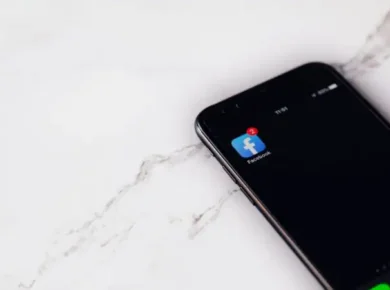If you’re a content creator, you know how important it is to have an eye-catching thumbnail for your videos. It’s the first thing viewers see before deciding whether or not to click on your video. Luckily, you don’t need a fancy computer or expensive software to create a great thumbnail. In fact, you can make one right thumbnail on your phone! But Not everyone Knows how to make a thumbnail on phone.
In this article, we’ll walk you through the steps on how to make a thumbnail on Phone, what are the things to consider when creating thumbnails, and what are the best apps to make thumbnails on a phone.
How to Make a Thumbnail on Phone
Learn the process of how to make thumbnail on phone step by step from here.
Step 1: Open a Photo Editing app
Making a thumbnail on a phone can be done using various photo editing apps available on both Android and iOS platforms. You can Open the app on your phone that you want to use for this purpose. In case you have no photo editing app then firstly you should install a photo editing app on your phone. Some popular image-editing apps are discussed in this article later. You can choose and install any of them.
Step 2: Choose a Photo
The second step in creating a thumbnail is choosing a photo and opening it on the photo editing app. You can use a still from your video or take a new photo specifically for the thumbnail. Make sure the photo is clear and visually appealing. Also, it must appropriately reflect the information in your video.
Step 3: Add Text and Graphics
Once you have your photo, it’s time to add text and graphics. Choose a font that is easy to read and matches the image. You should add catchy text to get the maximum clicks. You can also add shapes or icons to make your thumbnail stand out.
Step 5: Resize and Save
After you’ve added your text and graphics, it’s time to resize your thumbnail. YouTube recommends using a resolution of 1280 x 720 pixels. You can use the crop tool in your editing app to resize your photo to this size. Once you’ve resized your thumbnail, save it to your camera roll.
Step 5: Upload to YouTube
The final step is uploading your thumbnail to YouTube. When you upload your video, you’ll be prompted to choose a thumbnail. Select the thumbnail you just created and upload your video as usual. Your new thumbnail will now be visible to viewers.
Things to Keep in Mind When Creating a Thumbnail
A thumbnail is often the first thing that people see when browsing through the content, so it is important to create a thumbnail that is eye-catching and informative. Therefore it is also important to know what factors should be considered when creating a thumbnail. Here are the seven things to check while making a thumbnail.
Choose an Appropriate Image
The image you choose for your thumbnail should be relevant to the content it represents. It should also be visually appealing and high-quality. Avoid using images that are blurry or pixelated, as they can make your content look unprofessional. If you are creating a thumbnail for a video, consider using a screenshot from the video or creating a custom image that represents the content.
Keep it Simple
When creating a thumbnail, it is important to keep it simple. Avoid cluttering the image with too much text or too many elements. The thumbnail should be easy to read and understand at a glance. Use bold, easy-to-read fonts and keep the text short and to the point.
Use Contrasting Colors
Using contrasting colors can help your thumbnail stand out from the crowd. Choose colors that complement each other and make the text and images pop. Avoid using colors that clash or are too similar, as they can make your thumbnail look dull and unappealing.
Consider Your Audience
When creating a thumbnail, it is important to consider your audience. Who are you trying to reach? What are their interests? What will catch their attention? Use images and text that will appeal to your target audience and make them want to click on your content.
Size
Another important factor to check when creating a thumbnail is size. When it comes to size, you want to make sure the thumbnail is big enough to be seen but not so big that it takes up the whole screen. It’s also important to consider the dimensions of the thumbnail in relation to the phone itself. For example, an iPhone 6 has a screen size of 4.7 inches, so a thumbnail that is 400×400 pixels will appear much larger on that phone than on a phone with a 5.5-inch screen.
Resolution
The resolution of a thumbnail is also an important factor. A resolution of 72 pixels per inch (ppi) is considered standard, but a higher resolution of 300 ppi is better for retina displays. Keep in mind that a higher resolution will result in a larger file size, so it’s important to find a balance between quality and file size.
Test Different Versions
Finally, it is important to test different versions of your thumbnail to see which one performs best. Try using different images, colors, and text to see what resonates with your audience. Use analytics tools to track clicks and engagement rates, and use this information to improve your thumbnails over time.
Best Apps to Make Thumbnails on Phone
There are a number of great apps out there that can help you create amazing thumbnails on your phone. Here, we’ll be taking a look at the five best apps to make thumbnails on a phone.
Picsart Photo Editor
Picsart is a great app for creating thumbnails on your phone. It has a wide range of features that allow you to create professional-looking thumbnails with ease. With Picsart, you can easily add text, filters, and effects to your thumbnails. You can also crop and resize images to fit the size of your thumbnail. Additionally, you can adjust the brightness, contrast, and saturation of your images. Picsart also allows you to create animated GIFs, which can be used to add movement to your thumbnails.
Canva
Canva is another popular app for creating thumbnails on your phone. It allows you to create stunning graphics quickly and easily. With Canva, you can create beautiful thumbnails for your videos and photos in minutes. You can choose from a variety of layouts, fonts, colors, and more. Plus, you can add images, text, and shapes to your design to make it truly unique. And with its intuitive drag-and-drop interface, you don’t need any design experience to create amazing thumbnails.
PicMonkey
PicMonkey is a great option for creating thumbnails on your mobile device. It is also good for those looking for a thumbnail-making app with a lot of features. With PicMonkey, you can create thumbnails that are both creative and professional-looking. The app offers a wide range of tools and options, making it easy to create thumbnails that stand out.
Fotor app
The Fotor app is a powerful mobile photo editor that allows you to quickly create stunning thumbnails on your phone. With the Fotor app, you can easily crop, rotate, resize, and adjust your photos with just a few taps. You can also add text, stickers, frames, and filters to make your thumbnail stand out. The app also offers a range of tools to help you enhance your photos, such as color adjustment, brightness, contrast, and sharpening. Plus, you can share your creations directly from the app to your social media accounts.
Pic Collage
Pic Collage is a popular app for creating thumbnails on your phone. It allows you to easily create a beautiful thumbnail with photos from your camera roll, or from the web. You can add text, stickers, frames, and backgrounds to your thumbnail, and then save them to your phone or share them with friends. Pic Collage also has an extensive library of templates that make it easy to quickly create professional-looking thumbnails.
Adobe Photoshop Express
Adobe Photoshop Express is another great thumbnail maker app on phones with a lot of features. It allows you to crop, rotate, adjust color and lighting, add effects, and more to create the perfect thumbnail. With Adobe Photoshop Express, you can create thumbnails that are both creative and professional-looking. The app offers a wide range of tools and options, making it easy to create thumbnails that stand out. The app is free and available on both iOS and Android devices.
Summary: How to Make Thumbnail on Phone
In conclusion, creating a thumbnail on your phone is a simple and easy process. By following these steps, you can create an eye-catching thumbnail that will attract viewers to your video. Remember to choose a clear and visually appealing photo, add text and graphics that match the tone of your video, resize your thumbnail to 1280 x 720 pixels, and upload it to YouTube. With these tips, you’ll be on your way to creating great thumbnails in no time!